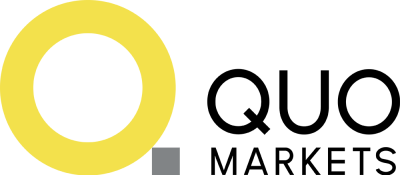How to Create a New Trading Account in the Member Area:
-
- Log in to www.quomarkets.com and click on Sign in.
- Enter your email address and password and click Sign in.
- You will be redirected to the Member Area.
- Go to MT5 on the left hand of the page.
- You can choose to create a Live or a Demo Account.
- To create Live or Account, choose the following information
- In Platform, you can choose what account type you want to open: (Standard, Raw, Zero or Limitless ∞)
- For Currency: it is always USD.
- For Hedging: it is always Hedging.
- For Leverage:
- You can choose 100 to 1,000 for Standard and Raw Account.
- You can choose 100 to 2,000 for Zero Account.
- For Limitless ∞ Account, it will always be 10,000,000.
- Click on I agree with Customer Agreement (which you can click and read).
- Click on Open Account once done filling up the details.
-
- To create Demo Account, choose the following information
- In Platform, you can choose what account type you want to open: (Standard, Raw, Zero or Limitless ∞)
- For Currency: it is always USD.
- For Hedging: it is always Hedging.
- For Leverage:
- You can choose 100 to 1,000 for Standard and Raw Account.
- You can choose 100 to 2,000 for Zero Account.
- For Limitless ∞ Account, it will always be 10,000,000.
- For Starting Amount: You can choose from 100 to 10,000,000.
- Click on Open Account once done filling up the details.
- To create Demo Account, choose the following information
- After creating an Account, you will receive an email on your registered email address which will show your new Live or Demo account details including your Login ID and Password, Investor’s Password and Server name.
- You may now proceed the download the platform of your choice and use the login details sent via email. Platforms available are MT5 for Windows, Mobile iOS, Mobile Android, MacOS and Super Charts.